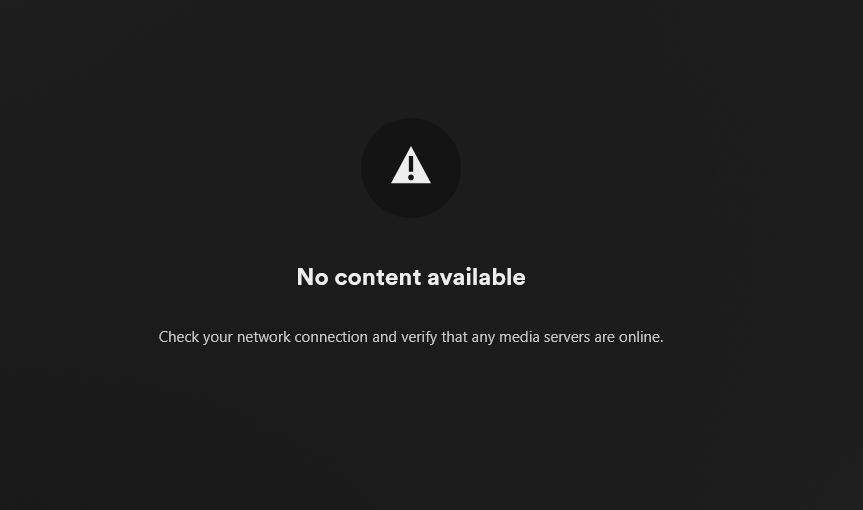Blog
-

Dual Stack K3s With Cilium And BGP
In my eternal quest to over-engineer my home network, I decided it was time to rebuild my k3s cluster with cilium CNI and dual-stack dynamic routing via BGP.
-

Configuring DNS and DHCP For A LAN In 2025
14 years ago I described how to configure ISC BIND and DHCP(v6) Server on FreeBSD to get DHCP with local domain updates working on a dual stack LAN. However, ISC DHCP Server went End of Life on October 5th, 2022, replaced with their new Kea DHCP server. I also wouldn’t recommend running a non-filtering DNS…
-

Zero Trust K3s Network With Cilium
I wanted to implement full zero-trust networking within my k3s cluster which uses the Cilium CNI, which has custom CiliumClusterwideNetworkPolicy and CiliumNetworkPolicyresources, which extend what is possible with standard Kubernetes NetworkPolicy resources.
-

Plex Behind An Nginx Reverse Proxy: The Hard Way
Did IT deploy a new web filter at work? Is it preventing you from streaming music to drown out the droning of your co-workers taking meetings in your open plan office? Have you got a case of the Mondays?
-
Bypassing Bell Home Hub 3000 with a media converter and FreeBSD
I recently moved and decided to have Bell install their Fibe FTTH service. Bell provides an integrated Home Hub 3000 (HH3k from now on) unit to terminate the fibre and provide wifi/router functionality. It’s not terrible as this ISP provided units go and probably relatively serviceable for regular consumer use, but it’s got some limitations…